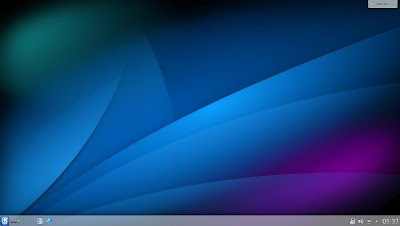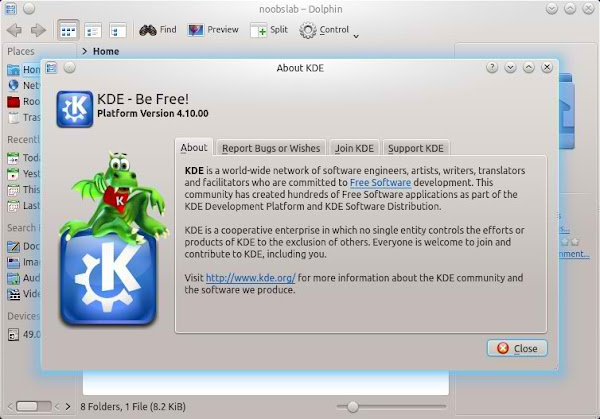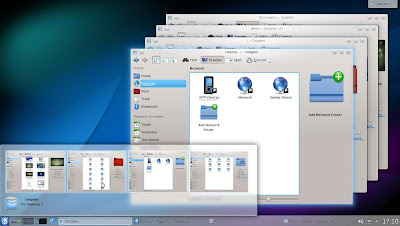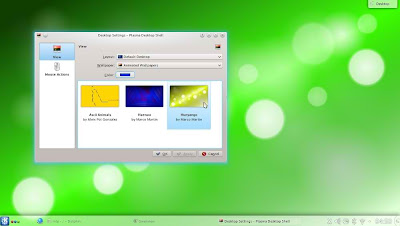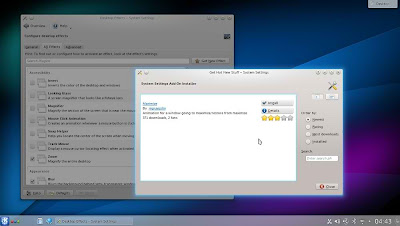Outline
The general procedure to install Ubuntu from a USB flash drive is:
- Acquire the correct Ubuntu installation files ('the ISO')
- Put Ubuntu onto your USB flash drive
- Configure your computer to boot from USB flash drive and boot from it
- Try Ubuntu or install it to your hard drive.
Introduction
Ubuntu can be installed from a USB flash drive. This may be necessary for netbooks and other computers without CD drives and is handy for others because a USB flash drive is so convenient. Also, you can configure Ubuntu on the USB flash drive to save changes you make, unlike a read-only CD-ROM drive.
Booting from a USB flash drive created with this utility will behave just as if you had booted from the install CD. It will show the language selection and then the install menu, from which you can install Ubuntu onto the computer's hard drive or launch the LiveCD environment.
Note: This article uses the term "USB flash drive" instead of: USB stick, USB drive, thumb drive and USB flash drive.
Prerequisites
To create a USB installation disk, you will need:
Creating a bootable Ubuntu USB flash drive
From Ubuntu
- Install and run usb-creator
You can find usb-creator-gtk in the Unity Dash by typing "Startup Disk Creator" (Ubuntu Desktop) or usb-creator-kde in K-Menu-->Applications-->System-->Startup Disk Creator (Kubuntu). If it is not there, then you can install it using the Synaptic Package Manager or Ubuntu Software Center
- Insert and mount the USB drive. Inserting the USB drive should auto-mount it.
- Start usb-creator. It looks like this:
 .
.
- in the top pane of usb-creator, pick the .iso file that you downloaded.
- if the .iso file isn't listed, click "Other" to locate and select the .iso file that you downloaded.
- Alternately, if you have a CD or DVD-ROM with the Ubuntu version you want to install on the USB flash drive, insert it in your CD-ROM drive and usb-creator can use that.
- It is not necessary to erase the USB flash drive, however it is advisable that you do so.
- Select the first bootable partition on the USB device as the disk to use
- The bootable partition should be formatted as either a FAT16 or FAT32 filesystem. This is the default for most USB flash drives.
Notes
NEVER use one of your hard drive partitions in this process unless you really know what you are doing, as data will get erased.
- There may be a bug during the formatting which will cause two partitions to appear when booting from the USB flash drive. Try selecting each of them and one should work. If not, restart the computer and try booting from the USB flash drive again.
If you get a DBus error with usb-creator, this bug report may be helpful: https://bugs.launchpad.net/ubuntu/+source/usb-creator/+bug/458334
From Mac OSX
See How to install Ubuntu on MacBook using USB flash drive
From Windows
Download and use Linux Live Usb Creator.
Once you have usb-creator.exe, run it and follow the same steps as described for Linux (point it at your .iso file or your Ubuntu CD-ROM, point it at your USB flash drive, make sure you have the right device selected, then "Make Startup Disk").
Notes
Booting the Computer from USB
Remove all unneeded USB items, but keep the network cable attached.
Insert the bootable USB flash drive that you just created in your target computer and restart it. Most newer computers can boot from a USB flash drive. If your computer does not automatically do so, you might need to edit the BIOS settings.
Restart your computer, and watch for a message telling you which key to press to enter the BIOS setup. It will usually be one of F1, F2, DEL, ESC or F10. Press this key while your computer is booting to edit your BIOS settings. (On HP Mini Netbooks, they correct key is usually F9.)
Instead of editing BIOS settings, you can chose a boot device from the boot menu. Press the function key to enter the boot menu when your computer is booting. Typically, the boot screen displays which key you need to press. It maybe one of F12, F10. Note: with some motherboards you have to select 'hard disk/USB-HDD0' to choose the USB flash disk.
You need to edit the Boot Order. Depending on your computer, and how your USB key was formatted, you should see an entry for "removable drive" or "USB media". Move this to the top of the list to make the computer attempt to boot from the USB device before booting from the hard disk.
Alternative methods
PLoP Boot Manager
Some computers can see the USB flash drive and have the option to boot from USB but cannot actually do so. All hope is not lost.
Requirements
Just follow the instructions on the PLop website.
Note: When you use this method, the files on the USB flash drive are changed during boot. To use this method more than once, you must delete all files from the USB flash drive and prepare the USB flash drive again as described below.
A detailed guide to make Plop Boot Manager work from GRUB by installing it on hard drive is available here - http://makegadgetswork.blogspot.com/2012/02/how-to-boot-from-usb-when-bios-does-not.html#more
Windows
This method is recommended if you are creating Linux installation to coexist with your existing Windows installation.
- Find a usb-creator app and run it
Installing Ubuntu directly on a USB flash drive
In order to install a fully working Ubuntu operating system on your USB flash drive make sure that:
- Your USB flash drive has more than 2GB of space
- Your USB flash drive is bootable
- Your USB flash drive has a high read/write speed and is USB 2.0 enabled
The process is described in detail in an external source.
Create Bootable USB Manually
Here is a way to create a bootable USB flash drive manually. The advantage is you don't have to empty your USB flash drive as long as you have enough space for the files. It also allows multi boot, so you can, for example, have your USB flash drive holding both 32bit and 64bit versions of Ubuntu and other Boot CD tools at the same time.
In order to do so you need :
First you need to install grub onto the USB's MBR. Follow the link to the Grub4DOS Wiki: Simple example:
./bootlace /dev/sdx
For more details, visit: http://sourceforge.net/projects/grub4dos/
Next, you open up the ISO file and extract the files in casper directory. The size (and possibly manifest) are needed if you want to install from the USB flash drive otherwise the install will fail.
total 701060 -rwxr-xr-x 1 adrian adrian 38784 2010-07-27 16:15 filesystem.manifest -rwxr-xr-x 1 adrian adrian 10 2010-07-27 16:15 filesystem.size -rwxrwxrwx 2 adrian adrian 704487424 2010-04-29 05:38 filesystem.squashfs* -rwxrwxrwx 1 adrian adrian 9365872 2010-04-29 05:34 initrd.lz* -rwxrwxrwx 1 adrian adrian 4029792 2010-04-16 06:01 vmlinuz* /media/Fujitsu 60GB USB/bootimg/ubuntu.10.4.x86$
Copy grldr to the root of the drive.
drwx------ 1 adrian adrian 4096 2010-05-05 16:49 bootimg/ -rwxrwxrwx 1 adrian adrian 220049 2009-09-24 17:30 grldr* -rwxrwxrwx 1 adrian adrian 2760 2010-05-04 23:08 menu.lst* /media/Fujitsu 60GB USB$
Now create menu.lst at the root of USB. Example of menu.lst:
default /default ##################### title Ubuntu 10.04 LiveCD find --set-root /bootimg/ubuntu.10.4.x86/initrd.lz kernel /bootimg/ubuntu.10.4.x86/vmlinuz boot=casper live-media-path=/bootimg/ubuntu.10.4.x86/ ignore_uuid initrd /bootimg/ubuntu.10.4.x86/initrd.lz boot
Make sure the path match where the files you copy to.
Now, reboot.
Simpler way using the ISO file
Another way is just using the ISO file as it is on an already bootable USB flash drive that uses Grub (to create one, see above).
- copy the iso file onto the USB flash drive in the root (top) directory
- add these lines to the menu.lst file:
title Ubuntu 11.04 i386 find --set-root /ubuntu-11.04-desktop-i386.iso map /ubuntu-11.04-desktop-i386.iso (0xff) map --hook root (0xff) kernel /casper/vmlinuz file=/cdrom/preseed/ubuntu.seed boot=casper iso-scan/filename=/ubuntu-11.04-desktop-i386.iso splash quiet -- initrd /casper/initrd.lz
Note: this might not work with all versions of grub. It was tested with GRUB4DOS 0.4.4 2008-11-11
Known Issues
Ubuntu 11.04 is having issues with USB flash drives from SanDisk that have U3 Launchpad. You can either use another brand or use either u3-tool from Ubuntu Repositories or SanDisk's U3 Launchpad Removal Tool to remove U3.
Some BIOS's (eg., the Eee PC netbook') have trouble recognizing that the USB is bootable. You may have to trick it into booting using the following method: At boot, enter the BIOS by pressing F2. Then, right as you exit the BIOS, hit the Esc key. For some systems, this will bring up the boot menu.
The error "Can not mount /dev/loop1 on /cow" is because usb-creator.exe is not creating a valid casper-rw file holding ext2/ext3 filesystem. Fix: 1) Use Unetbootin or 2) After running usb-creator.exe, recreate casper-rw using cygwin tools or http://www.pendrivelinux.com/casper-rw-creator-make-a-persistent-file-from-windows/. (As of April 2010)
You need Mac OS X to create a USB flash drive that can boot on Macs. Even so, the process is less reliable than using a CD, as the USB flash drive is not always recognized on boot. Reversely, you can't create bootable USB flash drives for other platforms than Macs from withing Mac OS X. This is because Macs use a custom EFI bios with a custom boot-loader and need a special filesystem layout to boot correctly.
 .
.